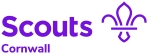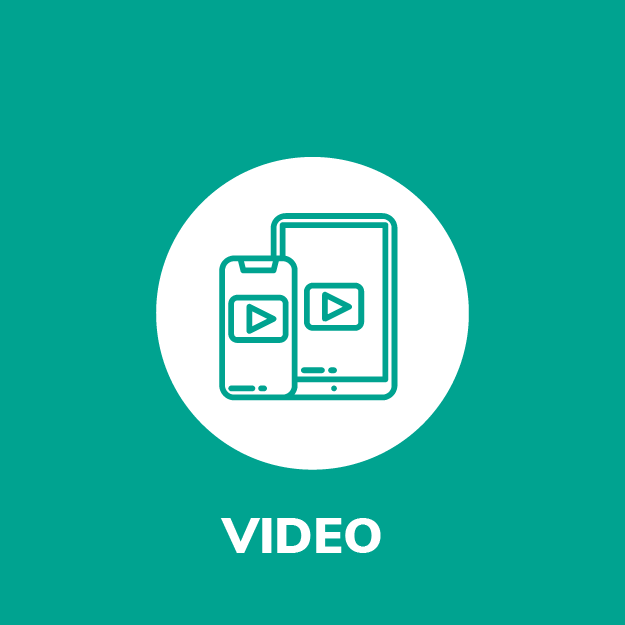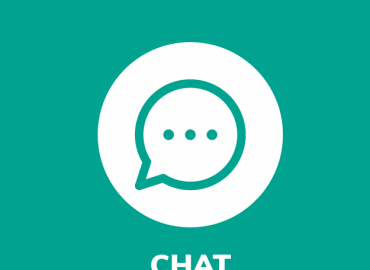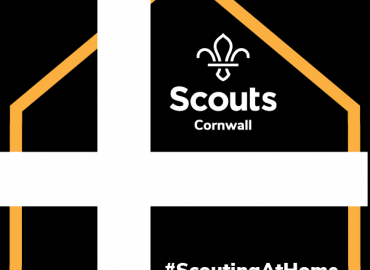This is the best option to try and run an actual meeting as you get instant feedback and the benefits of some social interaction. You don’t necessarily need to use the video function, so you do not need a webcam, you can just make use of the voice functions.
There are lots of platforms to choose from –
- Skype
- Teams
- Messenger
- Zoom
There are many video conferencing platforms available and these are great tools to deliver Scouts digitally. These platforms allow leaders, parents and young people to all be online at once so they can see and talk to one another.
Most of these platforms have a minimum age requirement. Check the terms and conditions of services to make sure they’re suitable. If the young people in your group are under the age limit of the tool you want to use, then their parents must set up the required accounts and remain nearby throughout the meeting.
When using live video calling, two adults must be present at all times and both must remain on the video call until all young people have logged off. This ensures no young person is left alone with an adult online. Ideally both adults should be Scout volunteers, but you can use a parent rota to support as you might normally do.
If you’re calling from home and there are other people around, make sure those people are dressed appropriately and know how to behave when you’re talking to young people. It might be best to ask them to stay out of the room that you’re making the call from. Make sure your background space is child-friendly, ensuring nothing inappropriate is on display. You shouldn’t be drinking alcohol or have alcohol in the video.
Leaders should outline the behaviour expected on the video call at the outset.
For Beavers and Cubs, a parent should be present in the room.
Zoom seems to be the most flexible and the platform that has had the widest adoption from leaders running meetings at home. It is limited to 40minutes per session. However, if you want to run a longer session a drink/toilet break halfway through isn’t necessarily a bad thing. You can always get another leader to host part 2!)
- • Have a practice with other leaders or family first and have a good play with the functions.
- • Watch limits on numbers in video chats.
- • Get parents to download software to a laptop/desktop/tablet and consider offering a trial run session the night before the meeting. This is REALLY important to avoid any technical/sound/visual issues on the night.
- • Leaving the microphone open with a group may end up with 5 - 7 minutes of 'hellos' which while nice was a bit wearing... write off the first 5 mins of your meeting.
- • Use the mute all button when giving instructions (Available in Zoom) and get them to put their virtual hands up using the buttons (or real hands) and unmute individuals.
- • Consider disabling the private chat function if possible.
- • Switch off the chat function when they get giddy.
- • Record the meeting to check back on any incidents (Inform parents).
- • Remind parents that they may be heard in the background and ask them to only use appropriate language.
Check out this link to find out how to get started with Zoom – https://www.youtube.com/watch?v=X1VqTbJsCSE